2.8. comScore MarketerLike Hitwise, comScore
Marketer is a tool that provides a range of data as a result
of monitoring the behavior of actual users on the Internet. This data
includes details on search terms used, as well as competitive search
term analysis.
2.8.1. What it provides
ComScore Marketer comprises eight modules, but two of them are
particularly useful for keyword research:
Site Profile (for Site(s) X)
This module tells you what search terms and search
engines are driving the most traffic to your site, to your
competitor’s site, and within your category.
Profile Search Terms
This module tells you the demographic profile of people
searching on a set of search terms, as well as what sites
these searchers tend to visit.
Figure 31 shows
the highest-volume terms specific to the Health category.
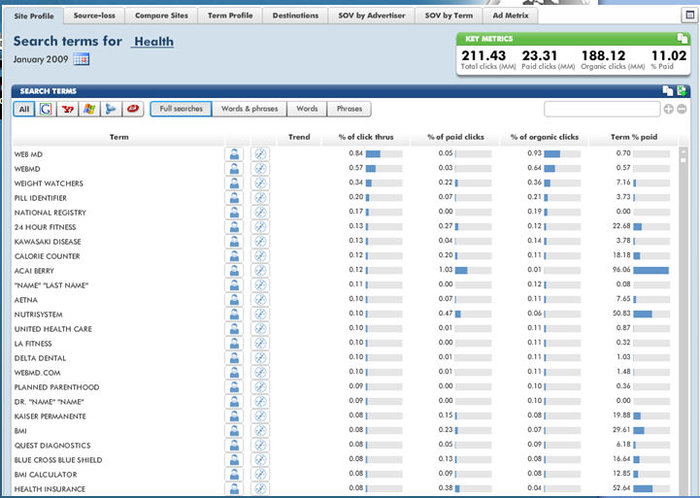
You can also view similar data specific to a competitor’s
site, so you can see what search terms are driving their
traffic.
2.8.2. Where it gets its data
ComScore monitors the behavior of approximately 2 million
users. These users have voluntarily joined comScore’s research
panels in return for free software, free Internet-based storage, or
chances to win prizes.
2.8.3. How it is useful
The data is presented in percentages (the volume of searches,
its success rate with searchers), which makes it very easy to
compare the relative popularity of various keywords, but difficult
to estimate the actual number of searches for a given term.
2.8.4. Cost
Pricing for comScore Marketer is available only upon
contacting the company. The primary audience for the product is
mid-size to large companies with developed SEM/SEO strategies, but
the company has some smaller clients as well.
2.9. Enquisite Optimizer
Enquisite
Optimizer is a tool that provides some great insights into
your long tail search volume. One of its neat features is that it
allows you to group terms (e.g., all terms that include the word
seo) and see how those terms performed as a
group. This data from Enquisite Optimizer allows you to analyze not
only which long tail terms are bringing in traffic, but also which
ones are leading to conversions.
2.9.1. What it provides
Enquisite Optimizer provides a deep and rich look at the long
tail of your search volume, as shown in Figure 32.
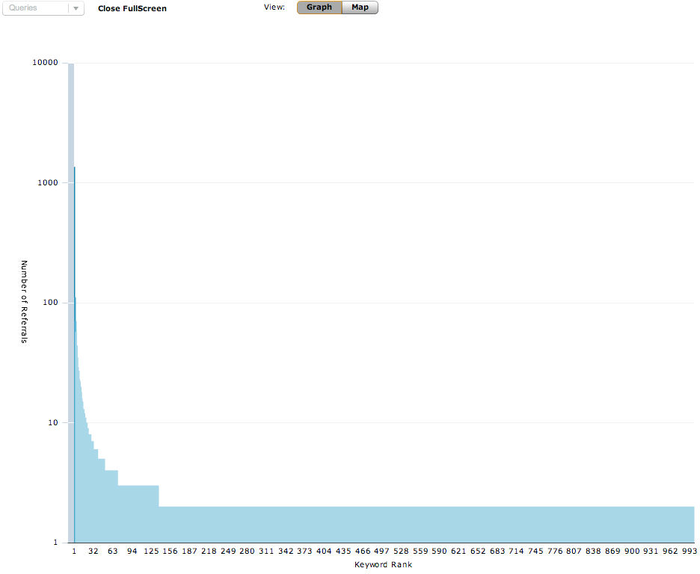
As you can see in Figure 32, the first four terms (the
“head terms”) make up only a tiny fraction of the overall traffic,
while the rest of the terms comprise a considerable majority and yet
have brought only one or two visits to the site. The numerical chart
in Figure 33 shows this
in greater detail; note that the top phrases bring in only a
minuscule percentage of SEOmoz’s total search traffic.
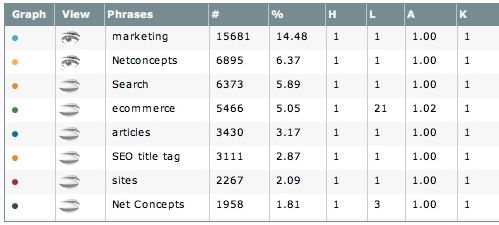
2.9.2. Where it gets its data
Publishers incorporate a small amount of JavaScript on their
site, and then the tool collects data specific to the site. The
JavaScript runs on Akamai’s network, so the load time is very
minimal.
2.9.3. How it is useful
Because of the data collection method used, the data is
specific to the publisher’s site. It provides a close look at the
long tail terms users are currently using to find your site, and
therefore provides you with data you can use to consider ways to
expand upon that traffic.
2.9.4. Cost
As of May 2009, low-volume sites (fewer than 100,000 search
referrals per month) are priced at $49.95 per month.
3.3. Things to Keep in Mind
It is important to keep in mind that when you are using the
various keyword research tools to brainstorm keywords, they are all
based on relatively limited data. In addition, each tool will provide
different search counts than the other tools. Rather than focusing on
the exact search count of various terms, you should think of each tool
as a good way to get a general comparison of two search terms.
For example, if you compare two terms and see that one term is
more popular than the other because it returns a higher search count,
you at least know that Term A is more popular and searched for more
often than Term B, but you can treat the search counts as only (rough)
estimates.
If you are just starting out with keyword research, consider
starting with the Google Keyword Tool and either Wordtracker or
KeywordDiscovery. This will give you a rich data set with which to begin
your keyword research. Over time you can experiment with the other tools
and adjust your process as you find tools that you prefer for one task
or another.